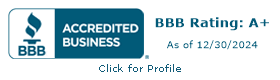Creating a Pixar-Style Tribute to Your Goldendoodle
In the age of artificial intelligence (AI), the leap from imagination to visual art is becoming as simple as typing out a description. Enter DALL-E 3, the latest version of OpenAI’s AI system capable of generating creative and complex images from textual descriptions. If you’ve ever dreamed of immortalizing your beloved Goldendoodle as the hero of their own animated movie, DALL-E 3can turn that dream into a digital reality. Below, we’ll guide you through the process of accessing DALL-E 3, conceptualizing your art, and generating a Disney Pixar-style movie poster or image.
This article will explain how to create your image using a prompt that describes your Goldendoodle. At the time of writing this article, DALL-E 3 is not capable of uploading your own photo to work from. However, DALL-E 2 does offer this upload a photo option but after our testing, it was not capable of creating the look and stylization the same way DALL-E 3 was.
What is DALL-E 3?
DALL-E 3 is a powerful revolutionary AI program by OpenAI, now owned by Microsoft, that can create images from written descriptions. It’s named whimsically after the surrealist artist Salvador Dalí and the lovable Pixar character WALL-E. This tool isn’t just a technical marvel; it’s a doorway to an endless gallery of potential artwork that reflects your ideas and inspirations.
Getting Started with Your Goldendoodle in DALL-E 3
To begin your journey into AI-generated art, you first have to know that you can either get Dall-E 3 free through a Microsoft account or, if you have a paid version of ChatGPT you automatically gain access through Chat GPT 4. Note that you will have a limited number of credits on the free version, so craft your prompt accordingly before submitting it.
Accessing the Free Version of DALL-E 3
You can gain free access to DALL-E 3 through Microsoft Bing Image Creator account. Just sign up and you are ready to get started by following the instructions below.
Using the Paid Version of DALL-E 3 Through OpenAI’s ChatGPT 4
For the paid version integrated into ChatGPT 4, visit the OpenAI website at openai.com. Just sign up for a paid account or sign in if you already have a paid account. At the time of writing this article, you will have to pay for access to ChatGPT 4, which automatically gives you access to DALL-E 3. Signing up is straightforward. After you sign in, select ChatGPT 4, and when you hover over the button “ChatGPT4,” you will see it drop down, and DALLE-3 will be an option to select at the bottom. Note the selection with a check mark in the screenshot below. Now you are ready to create your prompt:
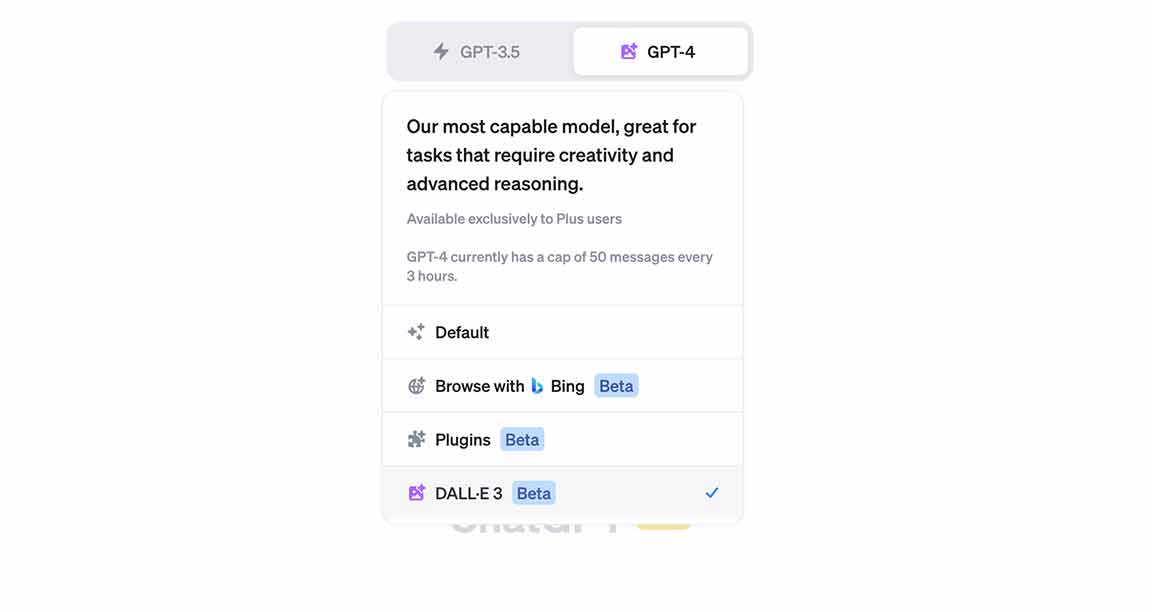
Crafting the Perfect Prompt For Goldendoodle Pixar Look
The secret to harnessing DALL-E’s full potential lies in the art of crafting the perfect prompt. It requires a blend of specificity and creativity. Be creative and spark your imagination; here are three sample prompts tailored for Goldendoodles of different colors:
- The White Goldendoodle Poster: “Create a high-resolution Pixar-style movie poster with bright vibrant colors and the unique Pixar characterization of a fluffy white Goldendoodle sitting in the center, looking up with hopeful, sparkling eyes. The background is a bustling city park filled with animated characters walking dogs. Include a large, whimsical title at the top: ‘Doodle in the City’, with the subtitle ‘An Unleashed Adventure’ in smaller letters below.” As you can see, the image generated looks great, but the text fails to render properly, for this reason we suggest you create the poster based image without text and have a graphic designer add the text in later using a more robust software such as Adobe Illustrator.

- The Brown Goldendoodle Poster: “Generate a vibrant Pixar-style movie poster featuring a smiling, wavy-coated brown Goldendoodle with a red superhero cape fluttering in the wind. The backdrop is a dramatic mountainous skyline with a hint of dawn’s early light. This image worked out pretty well, from the four options it gave us we decided the one at the very top of this article was the best but here are a couple of the other options we had to choose from. Notice the shape change from square to movie format. You can tell the AI what shape or aspect ratio to use when creating these images. Either of these are now ready for text to be applied.


- The Rusty Red Goldendoodle Poster: “Design a warm-toned Pixar-style poster starring a spirited rusty red Goldendoodle with oversized pilot goggles, soaring above a lush, green countryside in a vintage biplane. The sky is a canvas of orange and pink hues of sunset. Place the title ‘Doodles Can Fly’ in the sky in large, adventurous font, with the catchphrase ‘Taking on New Heights’ just above the horizon line.”
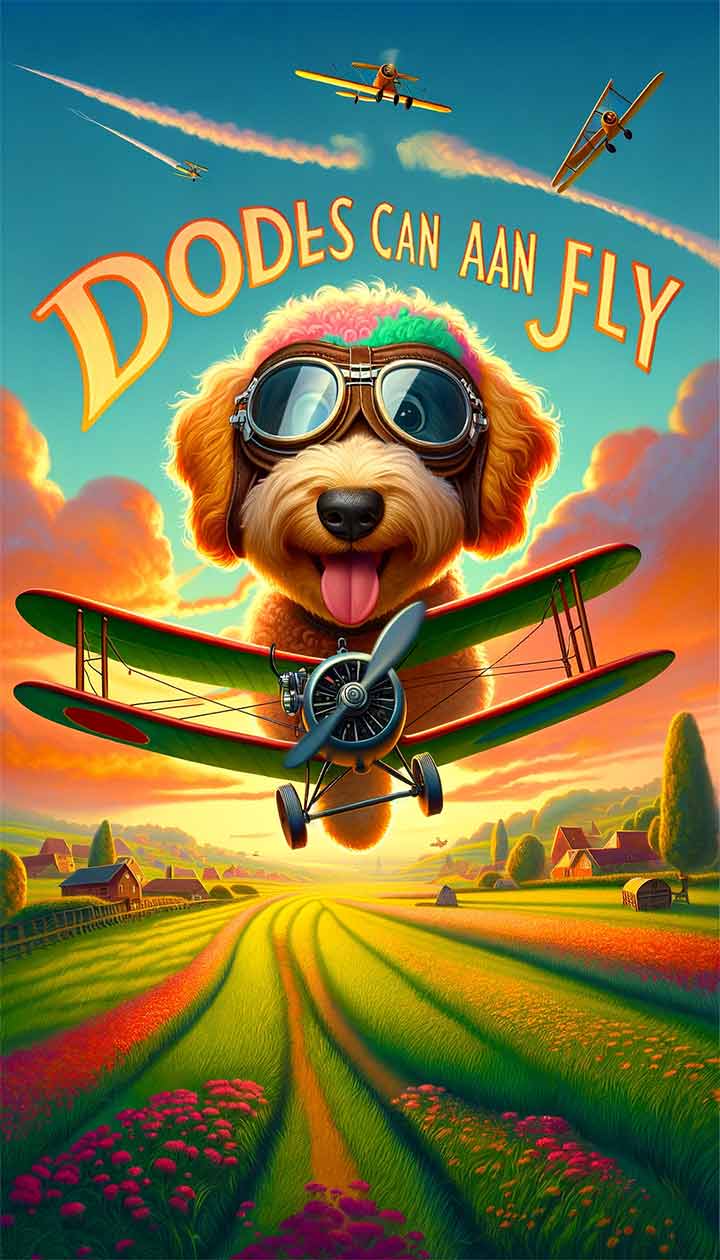 Asking DALL-e to add in text is oftentimes tricky, especially if there is a particular style you are requesting. Part of this is due to the copyright of text-based logos such as Disney, and the other part is that the AI is sophisticated, but it is only the 3rd version. Down the road, text generation in images should get more accurate. If it didn’t get the text right the first time you can vote it thumbs down and tell it what went wrong to try and get another shot at getting it right. However, most of the time text requests failed in our tests.
Asking DALL-e to add in text is oftentimes tricky, especially if there is a particular style you are requesting. Part of this is due to the copyright of text-based logos such as Disney, and the other part is that the AI is sophisticated, but it is only the 3rd version. Down the road, text generation in images should get more accurate. If it didn’t get the text right the first time you can vote it thumbs down and tell it what went wrong to try and get another shot at getting it right. However, most of the time text requests failed in our tests.
- Hey DALL-E, Let’s Try One More: Create a picture of a goldendoodle in Pixar stylization. The scene should be a white and brown Goldendoodle holding a bone in its mouth and sitting on a park bench in New Yorks very own, Central Park.

As you can see, I really wanted to celebrate the popularity of the white Parti-colored Goldendoodle. But my first request for a Parti Colored Goldendoodle failed, and I just ended up with a brown one. DALL-E 3 could not understand what Parti colored meant so I had to dumb it down by changing the word “Parti” to “white and brown.”
Transforming Text into Art
With your crafted prompt, enter it into DALL-E’s interface and let the AI take the reins. The system will interpret your words and generate a series of images for you to choose from. Choose your prompt wisely. If you are using the free version, you do have a credit limit that will run out.
Refinement and Finalization
Sometimes, the first draft is just the starting point. Feel free to refine your prompt if the initial images aren’t quite what you envisioned. Remember, iteration is part of the creative process with AI.
Your Masterpiece Awaits
With DALL-E, you’re not just creating a picture; you’re telling the story of your Goldendoodle as a Pixar protagonist. Whether it’s a high-flying adventure or a tail-wagging urban escapade, the poster you create will be a unique blend of technology and personal sentiment—a digital testament to your four-legged friend’s charm.
In a world where AI and creativity intersect, DALL-E 3 stands as a testament to human ingenuity, and with your Goldendoodle as your muse, the possibilities are as boundless as your imagination. So sign up, start creating, and let the world see your Goldendoodle through the lens of Pixar’s magic.
Thinking Through Your Prompt: AI Creative Brief for Pixar-ing Your Goldendoodles
- Character Design:
- Position: Showcase your Goldendoodle in a dynamic pose. Perhaps it’s mid-jump, tilting its head curiously, or wagging its tail with joy.
- Expression: Since it’s Pixar-style, exaggerate the eyes to make them more expressive. This will give the dog a very animated and lifelike look.
- Background:
- Think of the setting. If it’s an adventure movie, maybe you’ll have a forest or a city in the background. If it’s more of a home story, perhaps a cozy living room or a backyard.
- Add elements related to the story. For example, if it’s about your Goldendoodle chasing a squirrel, have a squirrel silhouette somewhere in the backdrop.
- Supporting Characters: If there are any secondary characters, like a cat or another dog, position them around your main character. They can be friends or foes based on your storyline.
- Typography: Use bold and playful fonts for your title. Place the title either at the top or bottom of the poster.
- Color Palette: Given that your Goldendoodle is red, use contrasting or complementary colors for the background. This could be a light blue or green which will help your dog stand out.
- Tagline: Think of a catchy tagline for the movie. Something like “Every tail has a tale!” or “Fetching the adventure of a lifetime!”
- Additional Elements:
- Light & Shadow: Ensure that the lighting is consistent. If the light source is from the top right, make sure shadows fall towards the bottom left.
- Texture: Pixar posters often have a tangible texture. This can be added using filters or texture overlays in graphic design software.
- Effects: Use light flares, glow effects, or a slight gradient to give depth and dimension.
- Software: You can use software like Adobe Photoshop, Illustrator, or even free alternatives like GIMP and Canva to create the poster with text if the AI can’t get your text right. Just remember to obey all copyright laws.
- Title: We suggest not asking the AI to include your title because it just doesn’t render it correctly. Instead, ask a design friend to add it later or find a software that you are capable of using to put the titles on your image.
Once you’ve followed these steps, you should have a pretty solid design! If you’re not confident in your design abilities, consider hiring a professional, using this guide as a brief for them.
If these AI Goldendoodles are not enough and you are searching for a well bred Goldendoodle puppy from an ethical breeder please check out Fox Creek Farm Goldendoodles and apply for your puppy today.